
How to Add a Word or Phrase to your Glossary
|
1 Answer |
Is there a way to prevent single words from being translated? |
|
1 Answer |
Can I change the interface language? |
|
2 Answers |
Can guides be viewed in multiple languages? |
Dozuki Translation Tools allow you to display your site content in multiple languages, either with quick and easy machine translation or completely customized manual side-by-side translation pages.
The main site translation feature allows users to instantly translate the site interface into the language of their choosing.
Dozuki supports machine translations from Google Translate. This means we have the potential to host ANY language supported by Google Translate on your site. That's over 100 languages.
The following languages are currently supported; however, if you are looking to translate your site into a language you don't see in the list below, feel free to contact Dozuki Support to request an addition to our current list.
Currently Supported Languages:
When translations are activated on your site, a language icon appears in the site header. This is the icon for the language menu.
Click on the language icon to expose the drop-down menu and view the languages offered on your site:

Select a language and watch your site interface instantly refresh in the new language!
You can choose to instantly translate your guide pages using the machine translation menu. Simply toggle the switch at the bottom of the language drop-down menu and watch your guide page refresh in your selected view language!

You can use the following guide to learn in more detail how to Machine Translate your Guide.
Machine translation is not perfect (yet). Sometimes, you need certain terms or brand names specifically translated. Dozuki offers a handy Translation Glossary that allows you to add specific words and customize your translation for your entire site.
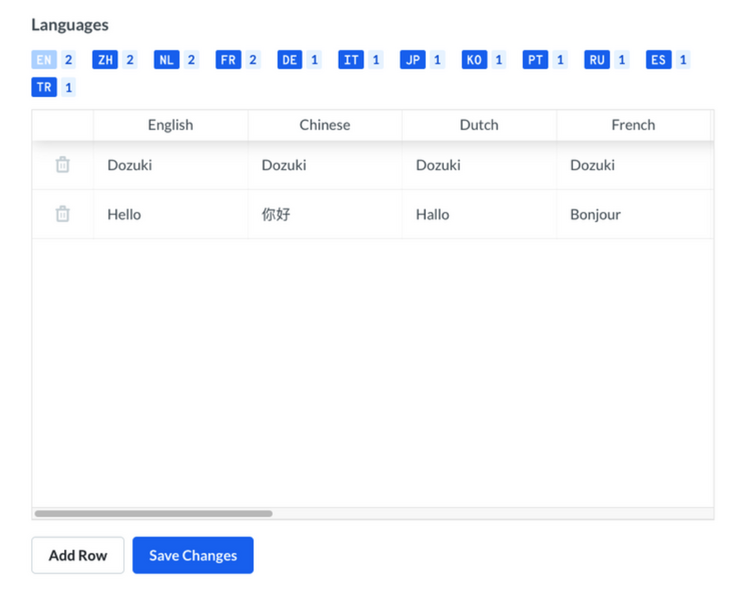
For more detailed steps to adding to and managing your translation glossary, take a look at the following guides:
.Category, Wiki, and Item pages can be manually translated to ensure accuracy and customization. When viewing a page in a translation language (a language different than the site default language), privileged users will see a "Begin the Translation" tab a the top right corner of the subheader. (Seen here in Spanish: Comenzar la Traducción.)

This allows privileged users to translate the page using a side-by-side view with the original page language and the current language selected for viewing the site.

Please note: Manual guide translation is NOT currently available for sites with Version Control activated.
Manual Guide Translation allows privileged users to translate guide pages using the side-by-side view with the original guide language and current language selected for viewing.

For more detailed instructions on Manually Translating Guides view the following guide:
You can choose from the supported languages to select a base language for your site. This will be the default language for viewing and creating content on your site under your login.
However, each page you create on your site will have it's own Language ID based on the language the Author is viewing the site in when they create the page.
It is important that the Language ID of the guide matches the actual language of the written text of the guide. This will ensure that your users are not confused by mis-matched language and text.
The Language ID will be noted in the corner of the guide thumbnail on that guide's category page. Your users will be able to browse your site in the language of their choosing, and guides with that Language ID will display in the category.

NOTE: Site Admins can see ALL language versions of a guide when they view the category. Other users will only be able to see guides in the default site language as well as the language in which they are viewing the site.
If you create a guide in the wrong language, or duplicate a guide that you wish to translate into a new language, you can use the following guide to learn how to change the Language ID assigned to that guide.
When creating a Category, Item or Wiki Page on your site, the Language ID for the page is identified in the top-right corner of the page, level with the edit page tabs:

This will be the base language for this page - all other page translations will use the page Language ID as the comparative base language.
