Checklists and Forms Best Practices
Using Dozuki’s Data Capture fields to create digital checklists can be a great replacement for traditional paper forms or 3rd party digital forms for a number of reasons:
- It saves on paper waste.
- The results are saved and searchable within the site for easy access and worry-free storage.
- All timing, dates, and user data are recorded automatically, eliminating repetitive fields and saving time.
- The data collected is native to the Dozuki platform, so it is automatically available in all the reporting tools within the site. No need to input the information into an ERP to be able to create tables and graphs and make conclusions from the data.
Here is an example of a quality checklist built with a Guide page featuring Data Capture fields:
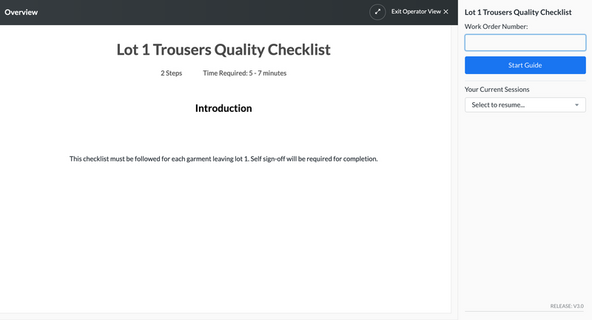
First, a unique Work Order Number must be entered to give this instance of the checklist a unique identifier. (This field is fully customizable, so if “Work Order Number” doesn’t fit the use case, it can be adjusted accordingly).
The employee conducting the check is logged in with their username and password so employee data, time, and date are automatically recorded when the job is begun.
Best Practice: If this checklist is linked in any QR codes or hyperlinks, use the “Operator View” URL to send employees straight to this screen.
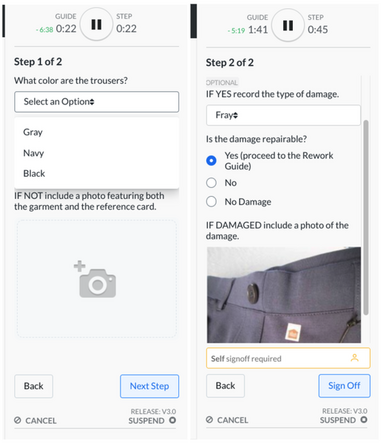
Next, each step in the checklist can hold whatever information needs to be recorded using a number of different data collection tools:
- Text fields
- Numerical fields
- Drop downs
- Checkboxes
- Radio buttons
- Image, video or document uploads
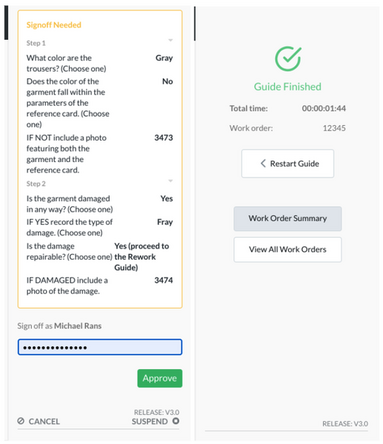
A signoff can also be required. Either a ‘self-signoff’ which will require the employee to enter their password and verify their involvement with the job, or a 'team signoff’ which will require verification from a supervisory team or individual before the job can be marked as completed.
Once the checklist is complete, a PDF summary of the information is automatically created and deposited in storage. This can be viewed by following the ‘Work Order Summary’ link that will appear upon completion of the checklist or through the ‘Work Order Status’ dashboard. See the example images below that show the report generated by the checklist we just worked through.


These reports are stored automatically within the Dozuki platform and can be easily recalled for audits or analysis. The timing data, user data, and question/answer fields can also be broken down into CSV for reports or examined through the internal dashboards. Here’s a snapshot from the Data Explorer dashboard that is comparing answers to the “type of damage” question to look for trends.

In the example above we may have 50 responses to the question. If we find that 30 out of 50 damaged products have “Tear” damage, we have gained a valuable insight into a potentially harmful process.
How are you using data capture for checklists and forms?
Is this a worthwhile discussion?
