
How to Add Tags to a Guide
|
1 Answer |
Can I tag documents? |
|
1 Reply |
[Suggestion] Would it be possible to have a "Missing Videos" tag?Discussion Topic |
|
1 Reply |
Can tags be deleted?Discussion Topic |
|
1 Answer |
Can Tags be added as a search result filter? |
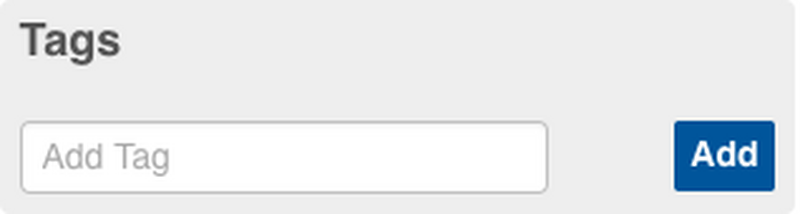
Tags are identifiers you can add to your guides to increase search popularity. Tags add extra words that users may think of in relation the guide, even if those words and terms are not included in the guide title, summary, or step content.
Tags can also be used to display guides in a clear visual format (rather than just a hyperlink) on any other page on your site with the use of Guide Lists.
Adding tags to your guides is the first step in allowing you to filter and sort your guides in different place on your site.
By adding the same tag to multiple guides you can list them together and display them collectively in a Wiki or Category.
A dynamic guide list is essentially an incomplete list; and because it's incomplete, you can keep adding items onto it. A dynamic list searches through material on the site looking for tags that are relevant to the list. It then groups all of the guides together in list form.
NOTE: Private guides will only appear in the list if the user is able to access the guide. Public guides appear in guide lists for all users.
For example, let's say you've created guides of varying difficulty levels, but you want to display all the easy guides together on a category page. You can do that with a dynamic guide list:
Here is an example of the code you would use to create a dynamic guide list:
[guidelist|tag=Easy]
You can add a header under which to display your guide list as well:
== Easy Guides == [guidelist|tag=Easy]
This is how it would be displayed on the page:

You can specify multiple tags per dynamic guide list by using the term "tags" instead of "tag" and separating the tags with commas.
[guidelist|tags=Easy,New]
You can also specify the guide type, if your site includes more than the default "How-To" guides.
[guidelist|tag=Easy|type=replacement]
Note: Guides must be public to show up in their respective lists for all users. Private guides will only show up for users that have access to that guide.