 How to Organize Categories
How to Organize Categories
Support Questions
Ask a QuestionThere are no questions. Be the first to ask a question!
Overview

Organizing your site content is paramount to managing a successful documentation site. Use the following tools to ensure that your guides and pages are clearly sorted and organized within your site.
Category Manager
If you want the documentation you create to be used, it has to be easily accessible. Use Categories to help your users easily locate your documentation. Categories are like folders that your documentation gets organized into.
The Category Manager is your map of the organizational structure of all categories—it has collapsible tabs to condense the categories if needed, as well as "+" buttons to create a new category on the spot. The Category Manager is a great way to find out what new categories have been created and need to be added into the categorization tree.
You can simply select, then drag and drop any category into any other category, making it a sub-category. In the example below, "Chickens" is a sub-category of "Fowl."
For more information, take a look at the How to Reorder Categories Guide.

Categorization Basics
Use a logical and easy-to-follow hierarchy of categories to make your instructions easy for readers to find. Hierarchies can be complicated, so think of page structure like a family tree. The tree is built on a simple idea: each page states what its "parent" categories are. Links to these "children" automatically appear on the parent page.
Each category can contain additional categories as well as guides.
A categorization tree looks something like this:
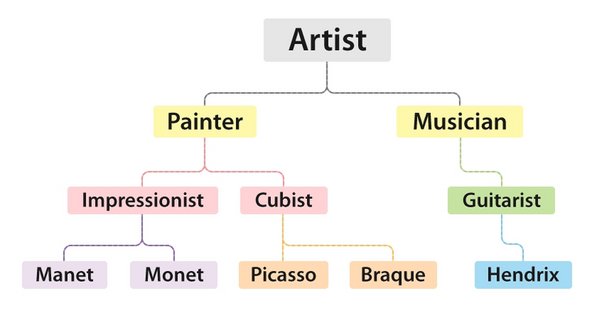
So, in the example above, “Artist” is the parent category, “Painter” is the child category, “Impressionist” is the grandchild category, and so on down the category family tree. While this tree is only three levels deep, there can be up to ten levels on your Dozuki site.
Unorganized Categories

Categories that have not yet been organized into the Category Manager tree will appear on the right side of the screen, as "Orphans."
To add an orphan category into the tree, drag and drop it on top of whichever "parent" category to which it should belong.
Orphan categories do not appear in the navigational structure on your website, so users without Author or Admin privileges cannot access them by exploring your site. However, Orphan categories will appear in search results, unless they are flagged as Private.
Guide Duplicator
You can duplicate any existing guide on your site in order to reuse the guide steps, data capture, or create templates for other site authors to use to create guides.




